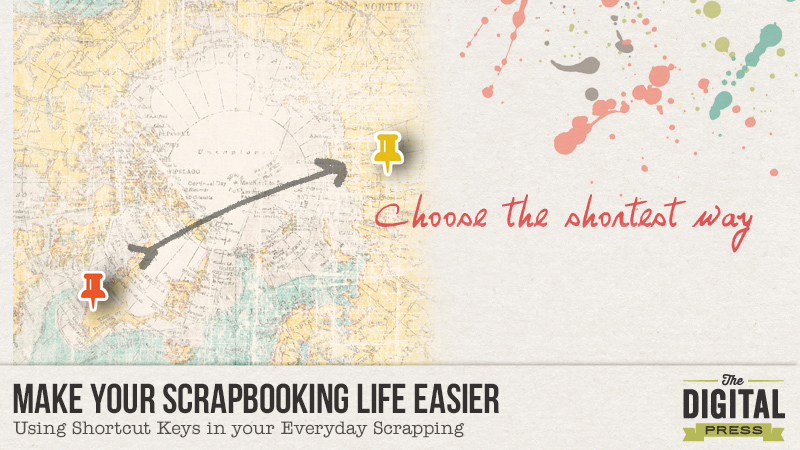It is very helpful to have shortcut keys available when we scrapbook. Other than the shortcut keys we all already know, like “Ctrl+S” to save or “Ctrl+T” to transform our image, we would like to share with you 15 other shortcuts you can use for Photoshop. Let’s try them and you will see how they will help make your scrapping life much easier!
Fill a layer : Allows you to fill an empty layer with current background color.
- PC: Ctrl+Delete
- MAC: Command+Delete
Merge visible layers : Allows you to merge all your visible layers. Beware – it is difficult to separate merged layers.
- PC: Ctrl+Shift+E
- MAC: Command+Alt+E
Bring layer forward : Allows you to bring the selected layer to the front.
- PC: Ctrl+]
- MAC: Command+J
Invert selection : Allows you to select the area around an already selected image.
- PC: Ctrl+Shift+I
- MAC: Command+Shift+I
Select all layers : Allows you to select all layers at the same time.
- PC: Ctrl+Alt+A
- MAC: Command+Option+A
Select everything in a layer : When you hold the control key and click on a layer in the layers pallet, you can select everything in that layer.
- PC: Ctrl+Click on a layer
- MAC: Command+Click on a layer
Deselect all : Allows you to deselect a selection.
- PC: Ctrl+D
- MAC: Command+D
Keep proportion : Allow you to keep the proportion size of your image when you are making them bigger or smaller with your mouse, while in transform.
- PC: Shift+Resize with mouse
- MAC: Shift+ Resize with mouse
Create perfect forms : Allows you to make a perfect square or circle if you hold Shift down when you use a marquee tool. Can be used for cropping as well.
- PC: Shift+Marquee tool or Crop tool
- MAC: Shift+Marquee tool or Crop tool
Draw a perfect line : Allows you to draw a perfect line if you hold Shift down when you use the eraser, pencil, or paintbrush.
- PC: Shift+Eraser, Pencil, or Brush
- MAC: Shift+Eraser, Pencil, or Brush
Distort a layer : If you hold the control key when you drag the corners of your layer, you can distort it.
- PC: Ctrl+Drag with mouse
- MAC: Command+Drag with mouse
Align text : Allows you to align your text Left, Center or Right.
- PC: Ctrl+Shift+L, C, or R
- MAC: Command+Shift+L, C, or R
Zoom in or out : Allows you to zoom in or zoom out.
- PC: Ctrl+Minus (-) or Plus (+)
- MAC: Command+Minus (-) or Plus (+)
Fit on screen : Allows you to fit the size of your work on screen.
- PC: Ctrl+0 (zero)
- MAC: Command+0 (zero)
Adjust photo level : Allows you to access directly to level parameters when you want to edit your photo.
- PC: Ctrl+L
- MAC: Command+L
I hope you find these little tips helpful!
 About the Author : Bao is a Creative Team member at The Digital Press. She has been a Digiscrapper for about ten years now. She joined The Digital Press in March and enjoys being active on the site. Her style tends to be clean & simple. Most of the time she scraps her family’s photos. She loves, however, to scrap other subjects such as flowers, nature, the environment, foods … She says hello to all of you from her big island named Madagascar, and feels blessed to live there.
About the Author : Bao is a Creative Team member at The Digital Press. She has been a Digiscrapper for about ten years now. She joined The Digital Press in March and enjoys being active on the site. Her style tends to be clean & simple. Most of the time she scraps her family’s photos. She loves, however, to scrap other subjects such as flowers, nature, the environment, foods … She says hello to all of you from her big island named Madagascar, and feels blessed to live there.